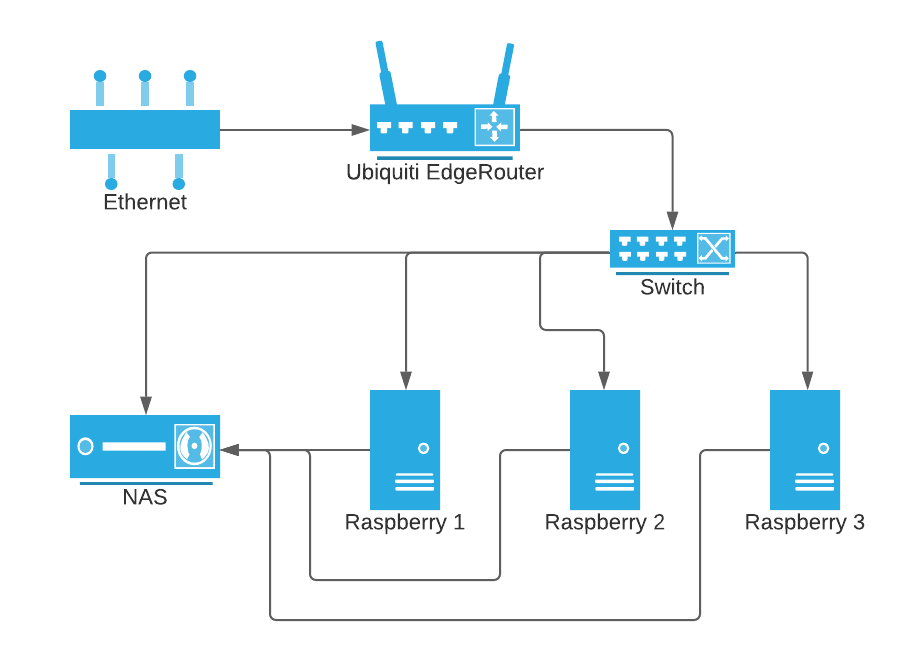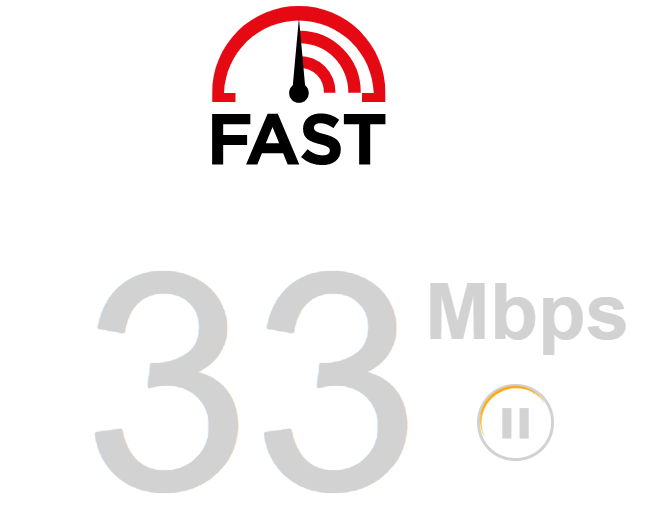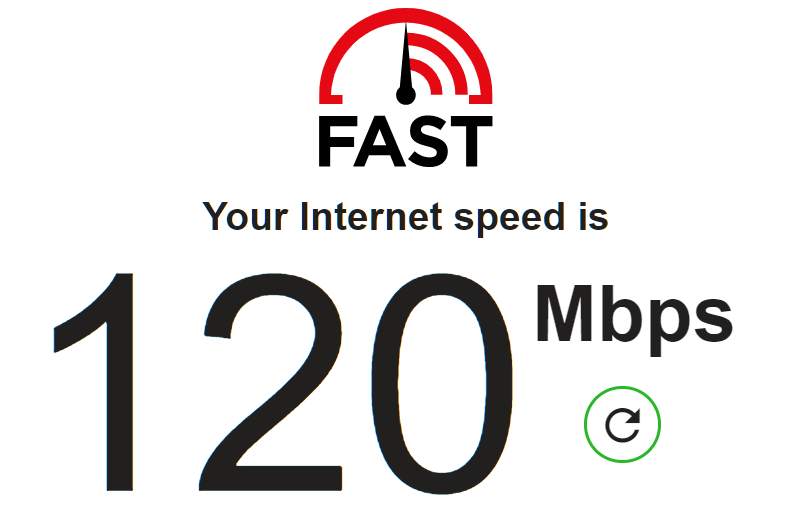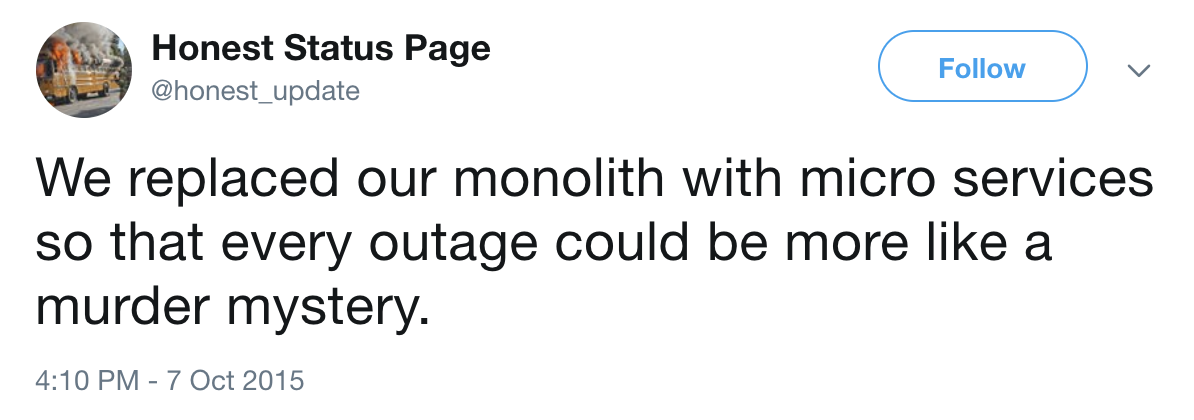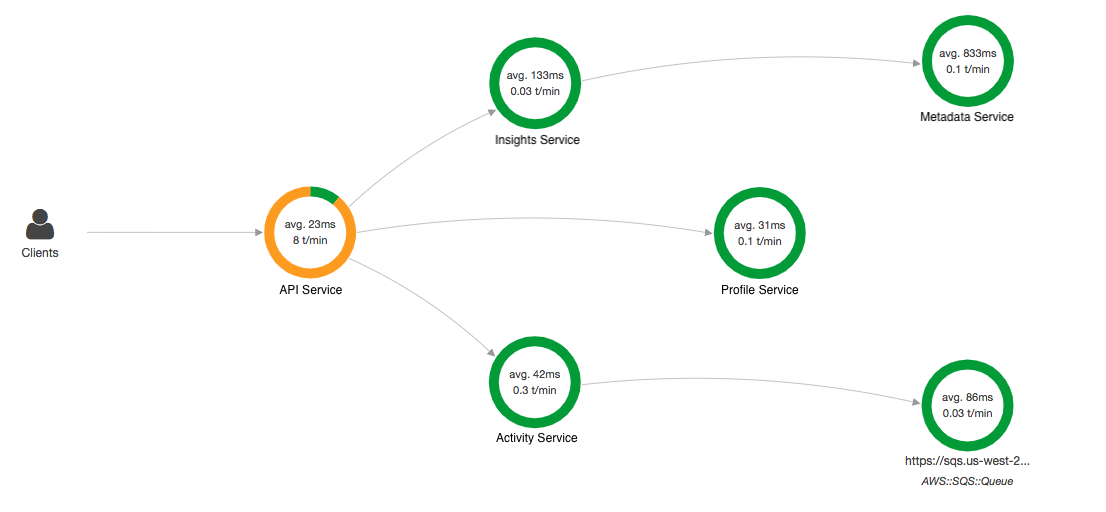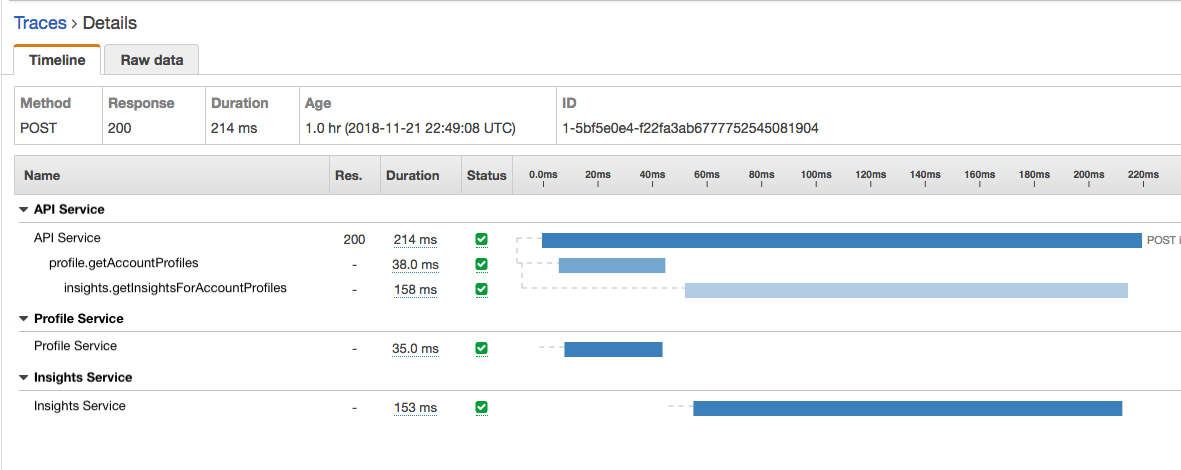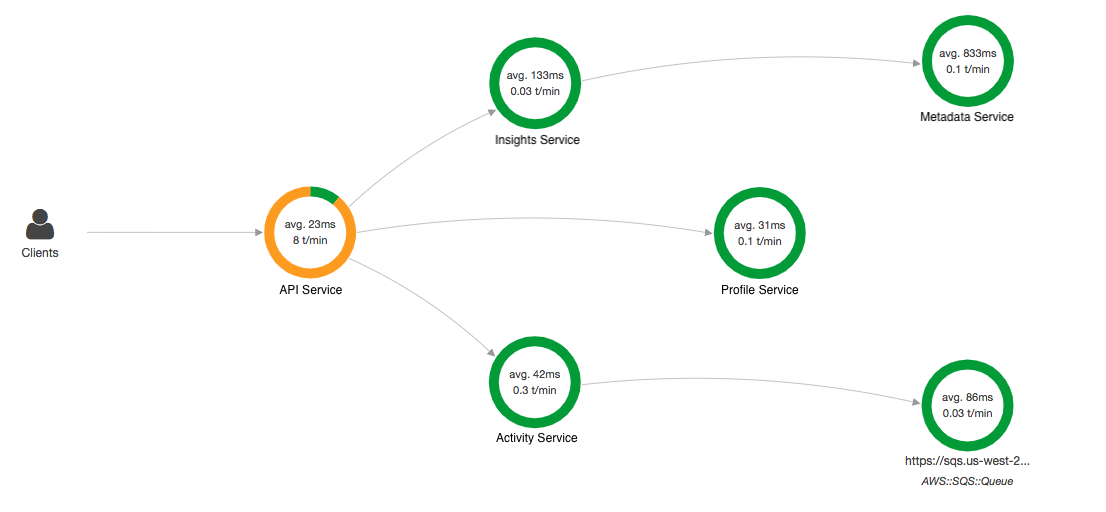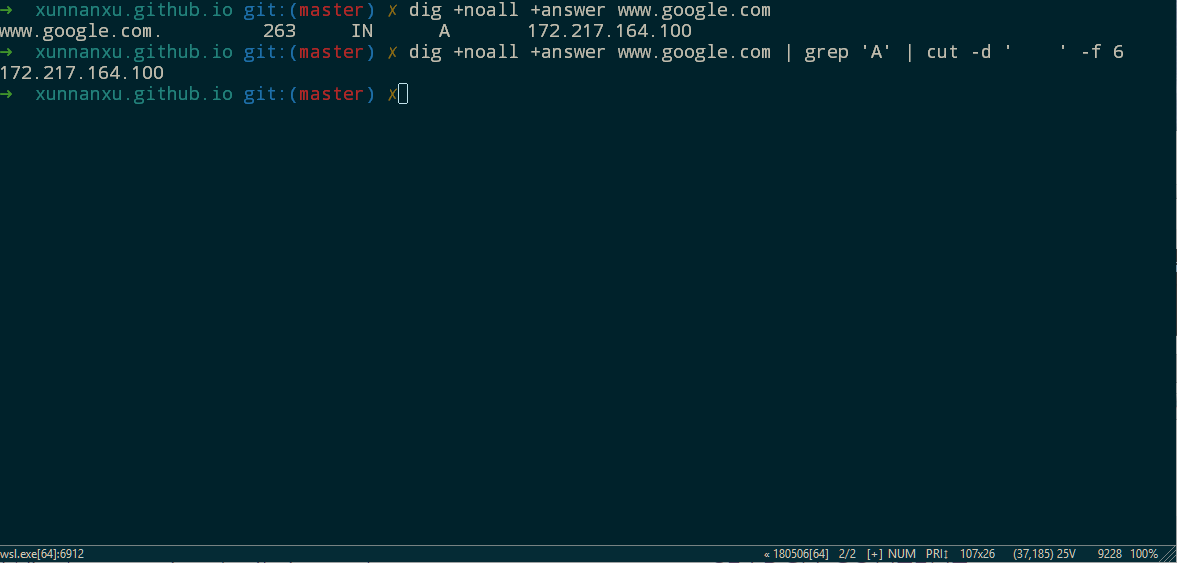Recently I’ve been looking into giving my WFH setup some upgrade.
I already have a 38inch AW3821DW monitor running 3800x1600 @ 144Hz, connected to the M1 Pro Macbook Pro via a TB3 dock (StarTech TB3DOCK2DPPD that I bought years ago pre-pandemic). I’m trying to add a side monitor to it with likely a QHD spec (2560x1440) @ 100Hz.
Then I suddenly realized one thing, if I want to keep my connection topology as is (wire up all devices to my dock and connect it to the Mac using a single TB cable) - would that work?
It turns out it’s not that straightforward to average users. And here’s why.
1) RGB 4:4:4 vs YCbCr 4:2:2 Chroma Subsampling
Before doing math, we first need to check the signal we want to drive:
- RGB/YCbCr 4:4:4, 8-bit per channel (bpc) → 24 bits/pixel. This is the “no-compromise” desktop signal—full chroma on every pixel. Text looks crisp.
- YCbCr 4:2:2, 8-bpc → the chroma (Cb/Cr) is shared between two horizontal pixels, averaging 16 bits/pixel (≈ 33% less data than 4:4:4). Saves bandwidth, but fine colored edges and UI text soften.
- YCbCr 4:2:0, 8-bpc → 12 bits/pixel (≈ 50% less than 4:4:4). Great for video, not for desktop use.
- HDR / 10-bpc pushes each of those up by 25% (e.g., RGB 4:4:4 becomes 30 bits/pixel).
For SDR productivity monitors, we should ALWAYS prefer RGB 4:4:4 (or YCbCr 4:4:4) at 8-bpc for clear text.
Anything doing chroma subsampling (422) is a no-go as text would have blurred/colored edges. Period.
2) The bandwidth calculation
For uncompressed links (DisplayPort/HDMI without DSC), a solid back-of-the-envelope is:
This yields the active video payload. Real links also carry blanking intervals and link-layer overhead. Using modern reduced-blanking timings, a 5–10% headroom usually suffices for comparisons; standards bodies quote separate “link rates” that already include line coding overhead.
Let’s compute the key cases (all at 8-bpc unless noted):
-
One QHD (2560×1440) @ 100 Hz, 4:4:4
With 10-bpc (30 bpp): 11.06 Gbps.
With 4:2:2 (16 bpp): 5.90 Gbps. -
Your ultrawide (3840×1600), 4:4:4
- @ 100 Hz
- @ 120 Hz 17.69 Gbps (already nudging past DP 1.2’s effective limit once overhead is considered).
- @ 144 Hz: 21.23 Gbps (firmly beyond DP 1.2; needs DP 1.4/HBR3 and/or DSC support end-to-end).
- @ 100 Hz
-
Two monitors together:
- 3840×1600 @ 100 Hz + 2560×1440 @ 100 Hz (both 8-bpc 4:4:4) →
This is in the same ballpark as dual 4K60 8-bpc (≈ 23.9 Gbps active), which many Thunderbolt 3 docks explicitly support.
- 3840×1600 @ 100 Hz + 2560×1440 @ 100 Hz (both 8-bpc 4:4:4) →
Interpreting against link limits
- DisplayPort 1.2 (HBR2): Max 17.28 Gbps payload per DP link. One 2560×1440@100 (8-bpc 4:4:4) fits comfortably. One 3840×1600@100 fits. 3840×1600@120 does not, and @144 certainly does not.
- DisplayPort 1.4 (HBR3): Max 25.92 Gbps payload per DP link. Enough for 3840×1600@120/144 uncompressed in many timing modes, or with DSC when needed.
3) DP 1.4 vs DP 1.2—and how that relates to Thunderbolt versions
- DP 1.2 (HBR2) tops out at 5.4Gbps/lane x 4 - 21.6 Gbps raw / 17.28 Gbps effective payload.
- DP 1.4 (HBR3) increases the lane rate to 8.1Gbps/lane -> 32.4 Gbps raw / 25.92 Gbps effective and adds features like DSC 1.2 for higher-than-link-rate modes.
- Thunderbolt 3 originally shipped on Alpine Ridge controllers that tunnel DP 1.2 only. Later Titan Ridge TB3 silicon can tunnel DP 1.4.
- Thunderbolt 4 is built on USB4 v1; it mandates support for two 4K displays or one 8K display, functionally aligning with DP 1.4/HBR3 tunneling end-to-end. (TB4 does not raise the nominal 40 Gbps link rate; it raises the minimums OEMs must deliver.)
However, the StarTech TB3DOCK2DPPD is an older Alpine Ridge (JHL6540) design—i.e., DP 1.2-only on its display paths. It still handles dual-display by presenting two DP sinks to the host TB controller (one on the rear DisplayPort jack, and a downstream TB3 port). But each DP hop is capped at DP 1.2 timings.
4) M1 Pro limitations and why a downstream Thunderbolt port matters
At this moment, it’s roughly clear that a TB3 dock is not going to be sufficient bandwidth wise.
However there’s a bit more nuance here (and why we actually need a higher-end dock with a downstream TB4 port):
- M1 Pro MacBook Pro (2021) supports up to two external displays over Thunderbolt (each up to 6K60). That’s a hard GPU/display-engine limit on count, not just raw bandwidth.
- MacOS does not support DisplayPort MST for extended desktops. In plain English: you can’t split one DP lane group into two independent desktops via an MST hub and expect macOS to see two displays—it will mirror them.
Implication: to run two external monitors over one cable, we need a Thunderbolt dock that exposes two independent DP tunnels (e.g., one physical DP output plus a downstream TB port for the second display via USB-C→DP).
The TB3DOCK2DPPD does exactly that: one native DP port and one downstream TB3 port intended to carry the second display. The constraint, again, is that both of those hops are DP 1.2 only.
A lot of the lower-end docks, on the other hand, do NOT carry downstream TB ports and hence not suited for such setup.
Putting it together:
- To keep the single-cable topology, we should use the dock’s DP for one monitor and the downstream TB3→USB-C/DP for the other.
- We also need a DP 1.4-capable TB3/TB4 dock (Titan Ridge, Goshen Ridge/TB4) to fulfill the bandwidth requirements for the 2 monitors at high refresh rate.
5) Summary
- Yes, the single-cable topology can work—with caveats. On the Alpine Ridge TB3 dock (DP 1.2), run the AW3821DW at 100 Hz and the new 2560×1440 at 100 Hz, both at 8-bpc RGB 4:4:4.
- The dock will not do 3840×1600 @ 144 Hz concurrently with a high-refresh second display; DP 1.2 per-link bandwidth is the blocker.
- Because macOS lacks MST-Extended, we also need to ensure the dock provides a downstream Thunderbolt port.
References
[1] Apple — MacBook Pro (14-inch, 2021) Tech Specs (external display support) – https://support.apple.com/en-us/111902
[2] Dell — Alienware AW3821DW product page (3840×1600 @ 144 Hz over DP) – https://www.dell.com/en-us/shop/alienware-38-curved-gaming-monitor-aw3821dw/apd/210-axvg/monitors-monitor-accessories
[3] RTINGS — Chroma Subsampling: 4:4:4 vs 4:2:2 vs 4:2:0 – https://www.rtings.com/tv/learn/chroma-subsampling
[4] Eaton/Tripp Lite — DisplayPort explained (8b/10b vs 128b/132b; effective payloads) – https://www.eaton.com/us/en-us/products/backup-power-ups-surge-it-power-distribution/backup-power-ups-it-power-distribution-resources/cpdi-vertical-marketing/displayport-explained.html
[5] Cable Matters — DisplayPort 1.4 vs 1.2: What’s the Difference? (21.6 vs 32.4 Gbps raw; 17.28 vs 25.92 Gbps payload) – https://www.cablematters.com/Blog/DisplayPort/displayport-1-4-vs-1-2
[6] Wikipedia — DisplayPort (TB3 Alpine Ridge DP 1.2 vs Titan Ridge DP 1.4) – https://en.wikipedia.org/wiki/DisplayPort
[7] StarTech — TB3DOCK2DPPD Manual (identifies JHL6540 Alpine Ridge chipset, DP 1.2 heritage) – https://sgcdn.startech.com/005329/media/sets/tb3dock2dppd_manual/tb3dock2dppd_tb3dock2dppu_thunderbolt_3_dock.pdf
[8] StarTech — TB3DOCK2DPPD Datasheet (dual-4K60 via DP + downstream TB3) – https://media.startech.com/cms/pdfs/tb3dock2dppd_datasheet.pdf
[9] Plugable KB — MST on macOS (Extended not supported) – https://kb.plugable.com/understanding-mst-multi-display-setups-with-windows-macos-and-displayport
[10] Intel — Thunderbolt 3 vs Thunderbolt 4 (TB4 mandates dual 4K or one 8K) – https://www.intel.com/content/www/us/en/architecture-and-technology/thunderbolt/thunderbolt-3-vs-4.html
[11] Wikipedia — USB4 (DP 1.4a tunneling in USB4 v1; DP 2.1 in USB4 v2) – https://en.wikipedia.org/wiki/USB4